
DVD copyright scheme make DVD playback can’t leaving DVD players or DVD drive. So if you want to backup DVD to other devices without DVD drive, like iTunes, you should remove DVD copy protection in advance. So to archive DVD movies for Apple TV via iTunes on Mac, Pavtube BDMagic for Mac can help you. BDMagic can rip all DVD/Blu-ray disc to Apple TV suitable formats on Mac, like M3U8, M4V, MOV, MP4 with original video quality. With it, you can archive DVD into iTunes on Mac for Apple TV, iPad, iPhone. Besides, Apple TV playable formats, it also can rip DVD to H.265, AVI, FLV, WMV, etc for other portable devices, game console, cloud storage and servers. (Windows version click here)
Free download and install:


Other Download:
- Pavtube old official address: http://www.pavtube.cn/blu-ray-ripper-mac/
- Cnet Download: http://download.cnet.com/Pavtube-BDMagic/3000-7970_4-76177782.html
How to archive DVD collection into iTunes for Apple TV?
Step 1. Load DVD movie
Run the DVD to Apple TV ripper on Mac and click "File" > "Load from disc" to import the DVD movie.

Tip: you can pick preferred subtitle and audio track for output after importing the DVD.
Step 2. Select Apple TV supported format
What this converter amazes you is that it can output format for Apple TV 2/3 with both Dolby Digital 5.1 and AAC stereo maintained! Click the format bar to follow "Apple TV" > "Apple TV 3 1080P Dolby Digital Pass-through (*.m4v)."

Tip: In profile settings, you can reset video and audio parameters to get better video quality.
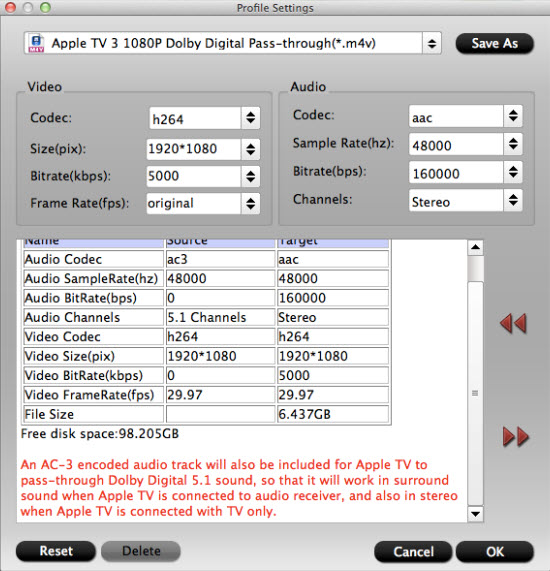
Step 3. Rip DVD to Apple TV
Hit the "Convert" button to start ripping DVD movie to Apple TV on Mac with both Dolby Digital 5.1 and AAC stereo preserved. In output folder, you can find the created DVD movies.
Step 4: Archive DVD movies into iTunes for Apple TV on Mac
After you ripped all DVD movies to Apple TV playable format, you can start to add converted DVD videos to iTunes on Mac. Operate iTunes on your Mac computer and click “file” on the main interface of iTunes. In file down-list, select “Add File to Library” to import all your DVD movies to iTunes.
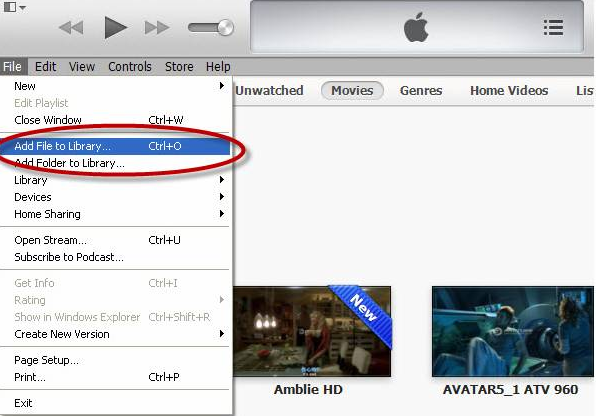
When you transfer all local DVD movies to iTunes on Mac, you can sync iTunes to Apple TV to stream DVD movies you collect. What’s more, you also can sync iTunes to iPad, iPhone for more entertainment.
Related Article:
No comments:
Post a Comment