Hot search:Convert DVD to WD|Connect WD TV to Your Home Theater|Convert DVD to HD AVI on WD|Multi-track MKV watching on WDTV
The WD TV is a consumer device produced by Western Digital that plays videos, images, and music from USB drives. It can play high-definition video through an HDMI port, and standard video through composite video cables.
With WD TV Live media player, can you play Blu-ray files on your TV? The answer is some kind of disappointed. WD TV can not play a Blu-ray ISO at all because of the format of Blu-ray doesn’t supported by WD TV Live media player. There is anther solution for playing Blu-ray on WD TV Live. Except Blu-ray ISO, WD TV can play most common video and audio formats .Below is the complete WD TV supported video format list.
- AVI (Xvid, AVC, MPEG1/2/4)
- MPG/MPEG
- VOB
- MKV (h.264, x.264, AVC, MPEG1/2/4, VC-1)
- TS/TP/M2T (MPEG1/2/4
- AVCVC-1)
- MP4/MOV (MPEG4, h.264)
- M2TS
- WMV9
- FLV (h.264)


Other Download:
- Pavtube old official address: http://www.pavtube.cn/bytecopy/
- Cnet Download: http://download.cnet.com/Pavtube-ByteCopy/3000-7970_4-76158512.html
How to play Blu-ray ISO movies on WD TV Live?
Step 1. Load Blu-ray files.
Launch Bytecopy, then click “File” >> “Load from IFO/ISO” with double click the chapter then you can preview it in the preview window.

Step 2. Choose output format.
Click format bar choose “Multi-track Video” >> “Loss/encoded Multi-track MKV (*mkv)” as the output format.

Tips: the program uses lossless output, but if you prefer to encode the file, you can click Settings button and go to Video Tab under Multi-task Settings window to check Encode and specify video codec. You can choose what audio codec you’d like to encode with as well.
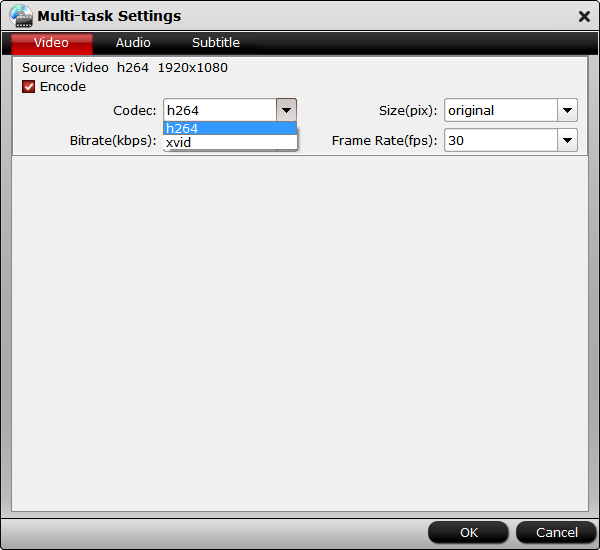
Step 3. Starts conversion.
To hit the “Convert” button on main interface to get Blu-ray ISO to MKV conversion begins.
Now the Blu-ray ISO files are supported by WD TV, and steam them to your TV for free enjoyment.
Note: If you are using a trial version, there will be Pavtube logo watermark in the middle of output files. To get rid of the logo watermark and get better performance, please click here buy full version for Windows or full version for Mac.
More guides: