Xbox One holding certain market share, is one of the top game consoles. You not only can play game discs on Xbox One, but also can stream videos via USB HDD. In the aspect of Xbox One video streaming, users often meet “Can’t Play AVI files”, “Xbox One Can’t Read AVI” issue. Why and how to solve the problem?

Does Xbox One support AVI files?
In fact, it is hard to answer Yes or No because Xbox One only supports certain AVI files. Xbox One only supports AVI files encoded DivX or XviD. 5Mbps with resolutions of 1280x720 at 30 fps will be the most compatible AVI format with Xbox one.
Now, it will be obvious why Xbox one can’t read some AVI files. If your AVI files are encoded with other code, your Xbox One won’t play them. And if your AVI has too high or too low resolution, it will get some other troubles when playing on Xbox One.
Best AVI to Xbox One converter to convert AVI to Xbox One
When you have some Xbox One unsupported AVI, you can re-encode these AVI to XBox One supported format with Video Converter.
Here, we strongly recommend Pavtube Video Converter Ultimate. This program features high efficiency and seamless conversion. With it, you don't need to know what is the audio or video codec in the AVI format that'll be best for your Xbox One. You need to choose the among the optimized presets for Xbox One or Xbox 360 and this program will do the rest for you. A while later, the video conversion will be finished and you'll be able to stream and watch the awesome AVI media content on Xbox One without having to compromise on the quality.
Learn Also: Blu-ray to Xbox One | DVD to Xbox One | MP4 to Xbox One | BDMV to Xbox One
Free download and install


Other Download:
- Pavtube old official address: http://www.pavtube.cn/blu-ray-video-converter-ultimate/
- Cnet Download: http://download.cnet.com/Pavtube-Video-Converter-Ultimate/3000-2194_4-75938564.html
Three Steps to convert AVI to Xbox One
Step 1. Load AVI files
Install and launch AVI to Xbox One converter on PC (Mac version).You can either press the "Add Video" button on the top-left hand corner of this interface or directly drag-and-drop your AVI files from the computer onto this program. The uploaded files will be neatly stacked up on the interface.(Note: batch conversion is supported, so you can load more than one file to save time.)

Step 2: Choose format for Xbox One
Choose from "Format" menu for Xbox One playable video. In order to get Xbox One WMV file, you are suggested to follow the path " Zune/Xbox 360 Device” > “Xbox 360 HD Video (*.wmv)" as output format which is also suitable for Xbox One.
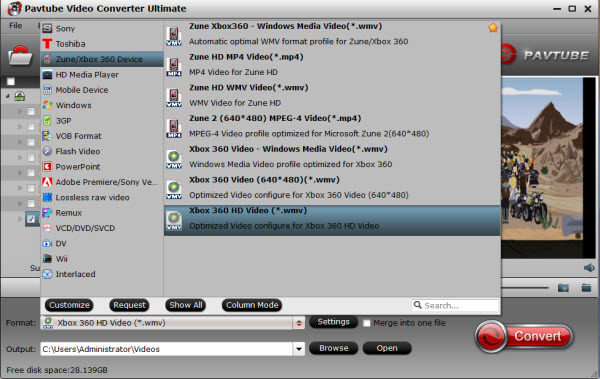
Or you can choose Xbox one supported AVI format from “Common Video”. Choose “DivX AVI” format for Xbox one.

Tip: If you choose AVI format instead of the optimized WMV preset, you need to click “Settings” to make AVI codec, bitrate, frame rate to compatible with Xbox one. Click “Settings” to open the settings window. Choose XviD or DivX codec. Set 1280x720p resolution. Change bitrate to 5Mbps or choose medium quality. Frame rate is set to 30fps.
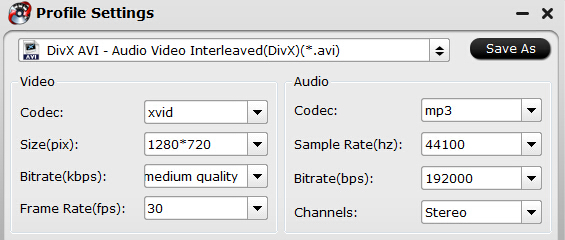
Step 4. Start conversion from AVI to Xbox One
Clicking “Convert” button on the interface at bottom right corner to start to convert unsupported AVI to Xbox one supported WMV. When it finishes, click the “Open Output Folder” icon to quick locate the converted video. Then, transfer the AVI files to your Xbox One.
Related Articles:

Does Xbox One support AVI files?
In fact, it is hard to answer Yes or No because Xbox One only supports certain AVI files. Xbox One only supports AVI files encoded DivX or XviD. 5Mbps with resolutions of 1280x720 at 30 fps will be the most compatible AVI format with Xbox one.
Now, it will be obvious why Xbox one can’t read some AVI files. If your AVI files are encoded with other code, your Xbox One won’t play them. And if your AVI has too high or too low resolution, it will get some other troubles when playing on Xbox One.
Best AVI to Xbox One converter to convert AVI to Xbox One
When you have some Xbox One unsupported AVI, you can re-encode these AVI to XBox One supported format with Video Converter.
Here, we strongly recommend Pavtube Video Converter Ultimate. This program features high efficiency and seamless conversion. With it, you don't need to know what is the audio or video codec in the AVI format that'll be best for your Xbox One. You need to choose the among the optimized presets for Xbox One or Xbox 360 and this program will do the rest for you. A while later, the video conversion will be finished and you'll be able to stream and watch the awesome AVI media content on Xbox One without having to compromise on the quality.
Learn Also: Blu-ray to Xbox One | DVD to Xbox One | MP4 to Xbox One | BDMV to Xbox One
Free download and install


Other Download:
- Pavtube old official address: http://www.pavtube.cn/blu-ray-video-converter-ultimate/
- Cnet Download: http://download.cnet.com/Pavtube-Video-Converter-Ultimate/3000-2194_4-75938564.html
Three Steps to convert AVI to Xbox One
Step 1. Load AVI files
Install and launch AVI to Xbox One converter on PC (Mac version).You can either press the "Add Video" button on the top-left hand corner of this interface or directly drag-and-drop your AVI files from the computer onto this program. The uploaded files will be neatly stacked up on the interface.(Note: batch conversion is supported, so you can load more than one file to save time.)

Step 2: Choose format for Xbox One
Choose from "Format" menu for Xbox One playable video. In order to get Xbox One WMV file, you are suggested to follow the path " Zune/Xbox 360 Device” > “Xbox 360 HD Video (*.wmv)" as output format which is also suitable for Xbox One.
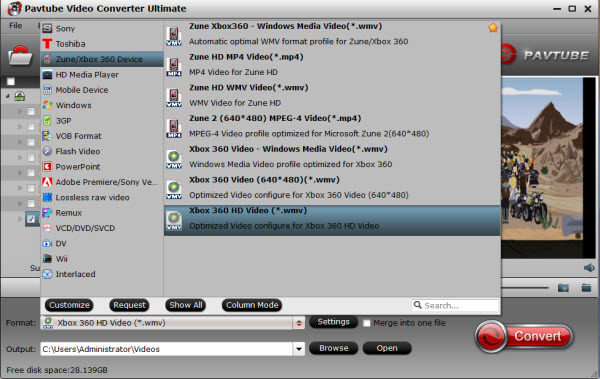
Or you can choose Xbox one supported AVI format from “Common Video”. Choose “DivX AVI” format for Xbox one.

Tip: If you choose AVI format instead of the optimized WMV preset, you need to click “Settings” to make AVI codec, bitrate, frame rate to compatible with Xbox one. Click “Settings” to open the settings window. Choose XviD or DivX codec. Set 1280x720p resolution. Change bitrate to 5Mbps or choose medium quality. Frame rate is set to 30fps.
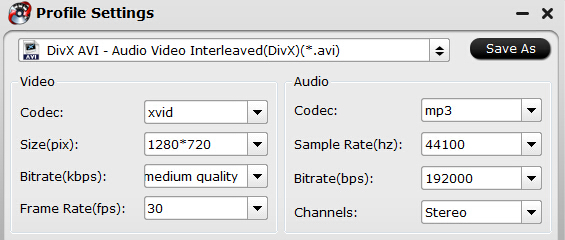
Step 4. Start conversion from AVI to Xbox One
Clicking “Convert” button on the interface at bottom right corner to start to convert unsupported AVI to Xbox one supported WMV. When it finishes, click the “Open Output Folder” icon to quick locate the converted video. Then, transfer the AVI files to your Xbox One.
Related Articles: