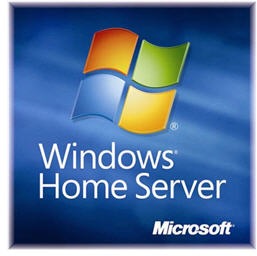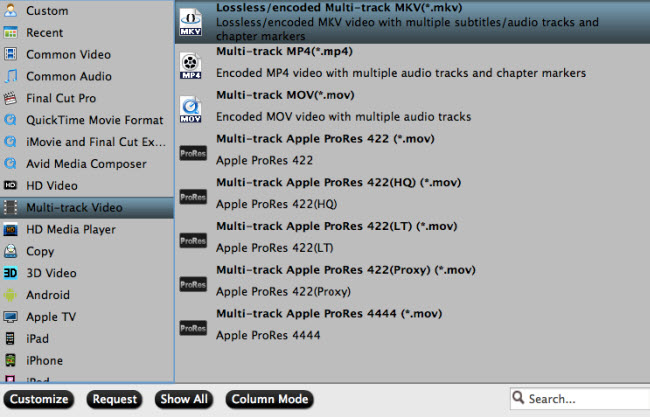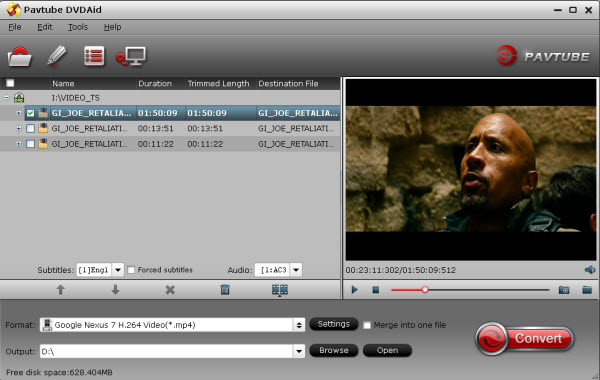Summary: Standard Blu-ray is 1080p and new 4K Blu-ray has 2160p. Blu-ray resolution is high and that is an advantage but sometimes, you may need to get it reduced to a lower resolution.
When your display has lower pixel or you want to rip Blu-ray to Gear VR video, you need to reduce the resolution to a lower resolution like DVD 720 x480 vidoe. So how to get the film reduced to 720 x 480 during the ripping process? Read the article to learn the way to convert Blu-ray to 720 x 480 video.
Side-by-side Comparison of Blu ray vs DVD vs 4K Ultra HD
Steps to Get Video Reduced to 720 x 480 During ripping Blu-ray process
Step 1: Get Pavtube ByteCopy to rip and compress Blu-ray video.
Pavtube ByteCopy can rip any Blu-ray discs by removing Blu-ray BD+, AACS up to MKB v61 then extract lossless MKV from Blu-ray. It also can convert Blu-ray to MP4/MOV/AVI with multiple subtitle and audio tracks. If you want to watch Blu-ray on VR Headsets, you can convert Blu-ray to 3D MP4, 3D MKV with ByteCopy. In the Blu-ray ripping process, ByteCopy allows you adjust video size to 720 x 480 or 1280 x 720 whatever you want.
Step 2: Click "File" icon like a disc to load source movie from Blu-ray disc or a folder. It will automatically detect the main title to convert.

Step 3: Hit "Format" to open the drop-down list. Choose "H.264 High Profile Video (*.mp4)" format from "Common Video" catelog.

Step 4: Click "Settings" in the main UI to open a new window. Choose 720 x 480 from "Video Size" box.

Step 5: Set output folder with "Browse" button. Then press on "Convert" to start to rip Blu-ray to 720 x 480 video.
When the ripping process ends, just open output folder then you can get the generated 720 x 480 video. With this Blu-ray Ripper, you also can shrink BD 50 to BD 25 in 1080p video.
Related Articles:
Side-by-side Comparison of Blu ray vs DVD vs 4K Ultra HD
Resolution | Storage | Laser type | Video codecs | Price | Region codes | Availability | |
DVD | 720×480 (480i/480p-US) | 4.7GB/8.5GB | 650nm (red laser) | MPEG-2 | $14.99 to $29.99 | 8 regions(6 commercial) | Numerous movies in DVD |
Blu-ray | 1920×1080 (1080p) | 25GB/50GB | 405nm (blue laser) | MPEG-2 MPEG-4 AVC SMPTE VC-1 | $5 to $10 expensive than DVD | Three region codes | Newer and fewer than DVD |
4K UHD | 4096x2160 or 3840 x 2160 | 66 to 100GB | N/A | HEVC and VP9 | Free to $99/year subscription | N/A | Limited resources |
Steps to Get Video Reduced to 720 x 480 During ripping Blu-ray process
Step 1: Get Pavtube ByteCopy to rip and compress Blu-ray video.
Pavtube ByteCopy can rip any Blu-ray discs by removing Blu-ray BD+, AACS up to MKB v61 then extract lossless MKV from Blu-ray. It also can convert Blu-ray to MP4/MOV/AVI with multiple subtitle and audio tracks. If you want to watch Blu-ray on VR Headsets, you can convert Blu-ray to 3D MP4, 3D MKV with ByteCopy. In the Blu-ray ripping process, ByteCopy allows you adjust video size to 720 x 480 or 1280 x 720 whatever you want.
Step 2: Click "File" icon like a disc to load source movie from Blu-ray disc or a folder. It will automatically detect the main title to convert.

Step 3: Hit "Format" to open the drop-down list. Choose "H.264 High Profile Video (*.mp4)" format from "Common Video" catelog.

Step 4: Click "Settings" in the main UI to open a new window. Choose 720 x 480 from "Video Size" box.

Step 5: Set output folder with "Browse" button. Then press on "Convert" to start to rip Blu-ray to 720 x 480 video.
When the ripping process ends, just open output folder then you can get the generated 720 x 480 video. With this Blu-ray Ripper, you also can shrink BD 50 to BD 25 in 1080p video.
Related Articles:
- Convert 3D Movies to Samsung Gear VR
- Top 6 DVD Ripping For Mac EI Capitan
- Makemkv Alternative for Rip Blu-ray DVD to Mac EL Captian
- Enjoy 4K videos on 4K TV
- Select A Blu-ray to MKV Ripper
- Ripping Blu-ray to Samsung Galaxy Tab S
- Play Blu-ray on KODI with Smoothly