Hot search: Blu-ray to FCP X | DVD to FCP X | DVD to Avid Media Composer | Blu-ray to Avid Media Composer | MXF to Edius Pro |
Blu-ray give us better visual enjoyment but the movies mode is really hard to use for its complex protection technology in some non-linear video editing tools like Premiere Pro CC. Fortunately, there are always solutions to remedy the shortage. To import footage on Blu-ray into Premiere Pro CC, you’ll need to rip and convert Blu-ray to a more-editing friendly format like MPG or WMV at first. Here you can try Pavtube BDMagic for Mac, (See other options).
It can rip and backup Blu-ray to MPEG-2, WMV, MPG, MOV format on Mac, which can be easily recognized by Premiere Pro CC, with the original video quality. You can choose to rip one title or entire Blu-ray disc to MPEG-2 format video favored by Premiere Pro CC on Mac OS X El Capitan 10.11, Yosemite 10.10 and Maverick 10.9. It enables you to trim DVD video footage, merge several video clips, crop video black area before outputting. For importing commercial DVD to Premiere Pro CC, it is also a good choice.
Now, you can download and install BDMagic for Mac freely and follow the next steps to rip Blu-ray to Premiere Pro CC.


Other Download:
- Pavtube old official address: http://www.pavtube.cn/blu-ray-ripper-mac/
- Cnet Download: http://download.cnet.com/Pavtube-BDMagic/3000-7970_4-76177782.html
How to import Blu-ray to Premiere Pro CC on Mac?
Step 1. Load Blu-ray movie
Run the Blu-ray to Premiere ripper for Mac, and click “File” to import Blu-ray movie to the app.
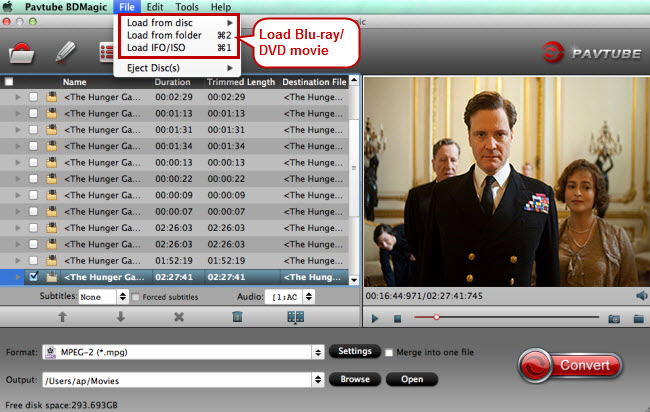
Step 2. Choose Premiere compatible format
Ripping Blu-ray clips to MPG, WMV or MOV - highly compatible with Adobe Premiere will be great. Here you can click the format bar to follow “Adobe Premiere/Sony V…” > “MPEG-2(*.mpg).” for Premiere Pro CC.

Step 3. Cut clips from Blu-ray movie (Optional)
To get the clips from Blu-ray video, open the “Video Editor” by clicking “Edit” and cut the wanted Blu-ray movie clips by tapping on “trim.” Other helpful editing functions are cut off black bars by cropping, adding watermarks, adjusting special effects.
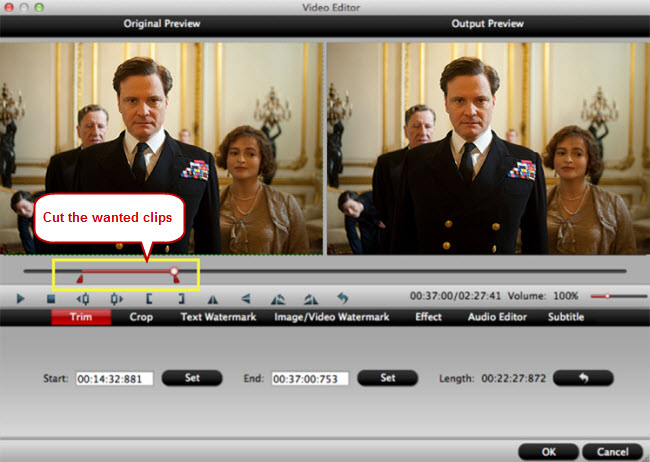
Step 4. Rip Blu-ray to Premiere Pro CC
When back to the main interface, click “Convert” in bottom right screen to realize Blu-ray to Premiere Pro CC conversion for free importing and ingesting by Adobe Premiere Pro CC.
Now, you can import the ripped Blu-ray media file to Premiere Pro CC on Mac for your editing.
Related Articles:
No comments:
Post a Comment