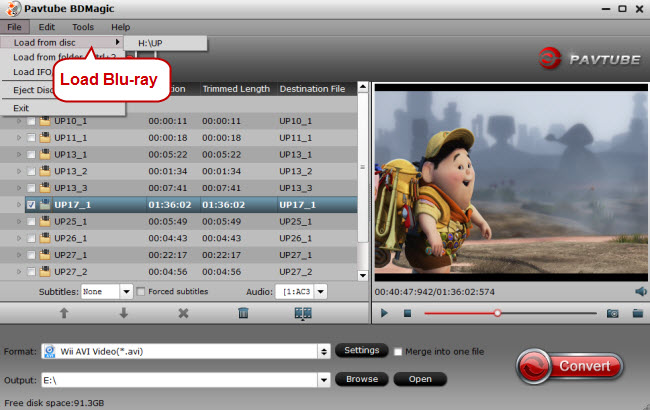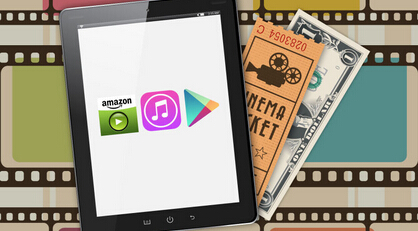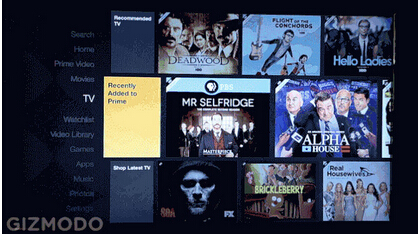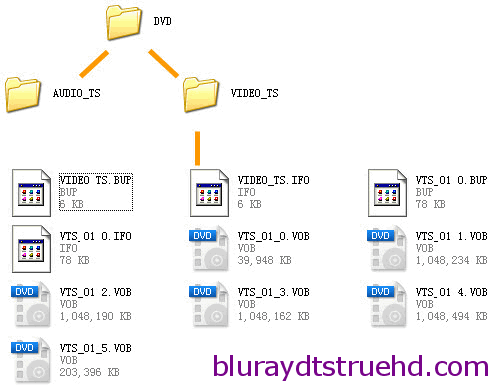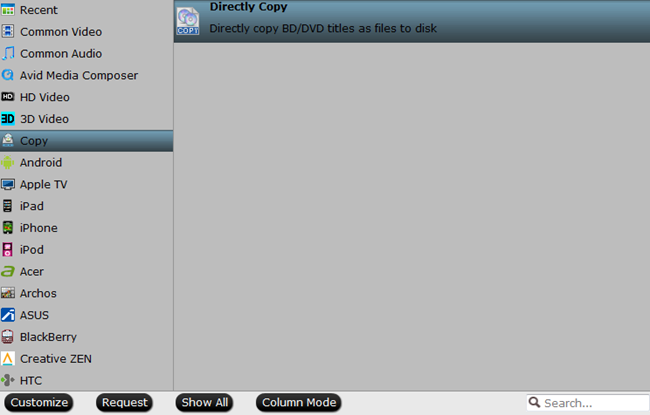In the recent days, horrible movies are very popular for the upcoming Halloween. Actually, not at Halloween, many people like to watch Horrible movies in their daily life. For me, I do like watching Blu-ray scary movies at dead of night for this thrilling feeling. So I collect the new upcoming Blu-ray horror movies on 2015 - 2016 so that people like me can enjoy at space time. No 1: Nekromantik 2Release Date: November 16, 201Actors: Monika M., Mark Reeder, Lena BraunDirectors: Jörg ButtgereitMonika isn t like other young women. She shares her small flat with Rob, a recently disinterred corpse which serves the object of her affections. But then the good-natured Mark comes into her life, and she finds herself torn between the prospect of a normal life with a living partner and her overwhelming love for her rotting bed-fellow.No 2: Deep RedRelease Date: December 7, 2015Actors: David Hemmings, Dario Nicolodi, Gabriele LaviaDirectors: Dario ArgentoOne night, musician Marcus Daly (David Hemmings, Blow Up), looking up from the street below, witnesses the brutal axe murder of a woman in her apartment. Racing to the scene, Marcus just manages to miss the perpetrator... or does he? As he takes on the role of amateur sleuth, Marcus finds himself ensnared in a bizarre web of murder and mystery where nothing is what it seems...No 3: Crimson PeakRelease Data: February 22, 201Actors: Charlie Hunnam, Jessica Chastain, Mia Wasikowska, Tom HiddlestonDirectors: Guillermo del ToroWhen her heart is stolen by a seductive stranger, a young woman is swept away to a house atop a mountain of blood-red clay: a place with secrets that will haunt her forever. Between desire and darkness, between mystery and madness, lies the truth behind Crimson Peak.No 4: MaggieRelease Date: November 23, 201Actors: Arnold Schwarzenegger, Abigail Breslin, Joely Richardson, Douglas M. Griffin, J.D. EvermoreDirectors: Henry HobsonAs a viral pandemic spreads across America, Wade Vogel (Arnold Schwarzenegger) searches for his runaway daughter Maggie (Abigail Breslin) and finds her in the quarantine wing of a hospital. Wade brings his daughter back home to his family for the short time before the teenager begins a painful metamorphosis. No 5: Hana-biRelease Data: January 11, 201Actors: Takeshi Kitano, Kayoko Kishimoto, Ren Ôsugi, Susumu Terajima, Tetsu WatanabeDirectors: Takeshi KitanoTakeshi Kitano directs, writes and stars in this downbeat thriller. Monosyllabic detective Nishi (Kitano) leaves the force after his partner Horibe is seriously wounded and two colleagues are killed in pursuit of a gunman. Dedicating his life to caring for his terminally ill wife, as well as providing for the wheelchair-bound Horibe, Nishi accrues crippling debts. After robbing a bank to ease his financial worries, Nishi takes his wife on a final holiday, pursued by loan sharks and the police.How to Watch Upcoming Blu-ray Horror Movies on iPhone, iPad, Android Mobile Devices?When I bought a new Blu-ray disc, I am accustomed to rip Blu-ray to a more compatible format like MP4, so that I can play it on my portable devices, such as iPhone 6S, iPad Pro. Sometimes, I just make full copy of Blu-ray disc to hard drive so that I conveniently organize and manege my Blu-ray movies collection. Of course, this need a powerful Blu-ray Ripper. I often use Pavtube BDMagic. It can decrypt and copy my newly bought scary movies on Blu-ray to normal MP4 for Windows Media Player and my iPhone 6S. It gets past any Blu-ray copy protection technology and rips the newest horror movies on Blu-ray 2015, 2016 of all time to AVI, MP4, MOV, MKV, FLV etc for iPad Air 2/Mini 3, iPhone 6/Plus, Samsung, etc. with original video quality. You can learn its more function here. Now it is on Halloween Spirit Coupon so you can get it at 40% discount. Free download and install:
No 1: Nekromantik 2Release Date: November 16, 201Actors: Monika M., Mark Reeder, Lena BraunDirectors: Jörg ButtgereitMonika isn t like other young women. She shares her small flat with Rob, a recently disinterred corpse which serves the object of her affections. But then the good-natured Mark comes into her life, and she finds herself torn between the prospect of a normal life with a living partner and her overwhelming love for her rotting bed-fellow.No 2: Deep RedRelease Date: December 7, 2015Actors: David Hemmings, Dario Nicolodi, Gabriele LaviaDirectors: Dario ArgentoOne night, musician Marcus Daly (David Hemmings, Blow Up), looking up from the street below, witnesses the brutal axe murder of a woman in her apartment. Racing to the scene, Marcus just manages to miss the perpetrator... or does he? As he takes on the role of amateur sleuth, Marcus finds himself ensnared in a bizarre web of murder and mystery where nothing is what it seems...No 3: Crimson PeakRelease Data: February 22, 201Actors: Charlie Hunnam, Jessica Chastain, Mia Wasikowska, Tom HiddlestonDirectors: Guillermo del ToroWhen her heart is stolen by a seductive stranger, a young woman is swept away to a house atop a mountain of blood-red clay: a place with secrets that will haunt her forever. Between desire and darkness, between mystery and madness, lies the truth behind Crimson Peak.No 4: MaggieRelease Date: November 23, 201Actors: Arnold Schwarzenegger, Abigail Breslin, Joely Richardson, Douglas M. Griffin, J.D. EvermoreDirectors: Henry HobsonAs a viral pandemic spreads across America, Wade Vogel (Arnold Schwarzenegger) searches for his runaway daughter Maggie (Abigail Breslin) and finds her in the quarantine wing of a hospital. Wade brings his daughter back home to his family for the short time before the teenager begins a painful metamorphosis. No 5: Hana-biRelease Data: January 11, 201Actors: Takeshi Kitano, Kayoko Kishimoto, Ren Ôsugi, Susumu Terajima, Tetsu WatanabeDirectors: Takeshi KitanoTakeshi Kitano directs, writes and stars in this downbeat thriller. Monosyllabic detective Nishi (Kitano) leaves the force after his partner Horibe is seriously wounded and two colleagues are killed in pursuit of a gunman. Dedicating his life to caring for his terminally ill wife, as well as providing for the wheelchair-bound Horibe, Nishi accrues crippling debts. After robbing a bank to ease his financial worries, Nishi takes his wife on a final holiday, pursued by loan sharks and the police.How to Watch Upcoming Blu-ray Horror Movies on iPhone, iPad, Android Mobile Devices?When I bought a new Blu-ray disc, I am accustomed to rip Blu-ray to a more compatible format like MP4, so that I can play it on my portable devices, such as iPhone 6S, iPad Pro. Sometimes, I just make full copy of Blu-ray disc to hard drive so that I conveniently organize and manege my Blu-ray movies collection. Of course, this need a powerful Blu-ray Ripper. I often use Pavtube BDMagic. It can decrypt and copy my newly bought scary movies on Blu-ray to normal MP4 for Windows Media Player and my iPhone 6S. It gets past any Blu-ray copy protection technology and rips the newest horror movies on Blu-ray 2015, 2016 of all time to AVI, MP4, MOV, MKV, FLV etc for iPad Air 2/Mini 3, iPhone 6/Plus, Samsung, etc. with original video quality. You can learn its more function here. Now it is on Halloween Spirit Coupon so you can get it at 40% discount. Free download and install: 
 Other Download:- Pavtube old official address: http://www.pavtube.cn/blu-ray-ripper/- Cnet Download: http://download.cnet.com/Pavtube-BDMagic/3000-7970_4-75922877.htmlHow to Convert Horror Blu-ray Movies to MP4 for Portable Devices?Step 1. Add Blu-ray moviesRun Blu-ray ripper and click “File” to follow “Load from disc” to import your Blu-ray movie. Remember that an external or internal Blu-ray drive is required to recognize your Blu-ray disc.
Other Download:- Pavtube old official address: http://www.pavtube.cn/blu-ray-ripper/- Cnet Download: http://download.cnet.com/Pavtube-BDMagic/3000-7970_4-75922877.htmlHow to Convert Horror Blu-ray Movies to MP4 for Portable Devices?Step 1. Add Blu-ray moviesRun Blu-ray ripper and click “File” to follow “Load from disc” to import your Blu-ray movie. Remember that an external or internal Blu-ray drive is required to recognize your Blu-ray disc.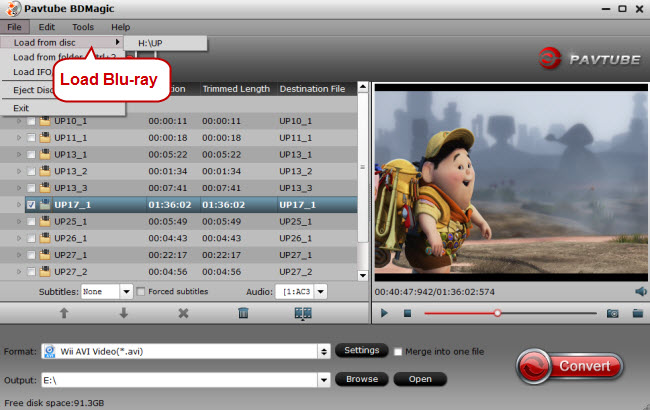 Step 2. Choose MP4 as target formatGo the format list to choose MP4 which is the most widely used format as the output by clicking the format bar to follow “HD Video” > “MPEG-4 HD Video (*.mp4).”
Step 2. Choose MP4 as target formatGo the format list to choose MP4 which is the most widely used format as the output by clicking the format bar to follow “HD Video” > “MPEG-4 HD Video (*.mp4).”  Tip: Go to the “Profile Settings” screen to adjust audio and video settings to the best level for your playback device. On “Profile Settings” screen, you can change parameters like size, bitrate, frame rate, channels, etc.Step 3. Rip Blu-ray to MP4Click on “Convert” to get Blu-ray to MP4 conversion started. Then you locate the generated movies on output folder.You can move this Blu-ray movies to SD card for you Android phones or just transfer it to your iPhone so that you can watch it when you are on a trip.Related Software:Pavtube BDMagic for Mac is the Mac version of Pavtube BDMaigc. It has updated to El Capitan system. If you are using Mac computer and want to rip and copy your Horror Blu-ray movies on Mac El Capitan, Yosemite, etc, you should choose it.Source site: http://bluraydtstruehd.com/2015/10/blu-ray-horror-movies-2015-2016/Related Articles:
Tip: Go to the “Profile Settings” screen to adjust audio and video settings to the best level for your playback device. On “Profile Settings” screen, you can change parameters like size, bitrate, frame rate, channels, etc.Step 3. Rip Blu-ray to MP4Click on “Convert” to get Blu-ray to MP4 conversion started. Then you locate the generated movies on output folder.You can move this Blu-ray movies to SD card for you Android phones or just transfer it to your iPhone so that you can watch it when you are on a trip.Related Software:Pavtube BDMagic for Mac is the Mac version of Pavtube BDMaigc. It has updated to El Capitan system. If you are using Mac computer and want to rip and copy your Horror Blu-ray movies on Mac El Capitan, Yosemite, etc, you should choose it.Source site: http://bluraydtstruehd.com/2015/10/blu-ray-horror-movies-2015-2016/Related Articles:
Kodi is a free and open-source media player software which is available for multiple operating systems and hardware platforms like Android smart phone, Raspberry Pi 2, Computer, some TV Stick, etc. Considering the convenience media playback, some people want to share iTunes library to Kodi devices. Here, the article will show you how to play your iTunes library in Kodi. How to Play iTunes Library in Kodi?1) You may need to add your drive with iTunes to Kodi. There’s a strong likelihood your drive is already mapped, but if not:In Confluence Skin > System > File Manager > Add Source > Browse > Select iTunes drive (just the drive) 2) Point to the iTunes folder on your machine.Music > Files > Browse > Select Your “Music” folder [follow below path for your OS]note that these are default paths and will vary if customized save location for iTunes
2) Point to the iTunes folder on your machine.Music > Files > Browse > Select Your “Music” folder [follow below path for your OS]note that these are default paths and will vary if customized save location for iTunes
- Mac: In the Finder, choose Go > Home > Music > iTunes > iTunes Media > Music
- Windows XP: C:\Documents and Settings\username\My Documents\My Music\iTunes\iTunes Media\Music
- Windows Vista: C:\Users\username\Music\iTunes\iTunes Media\Music
- Windows 7: C:\Users\username\My Music\iTunes\iTunes Media\Music
- Windows 8: C:\Users\username\My Music\iTunes\iTunes Media\Music
3) OK > Done > Name Something Memorable4) You’re done. You’ll now find your iTunes music when you go to Music in Kodi and select whatever you named it.If you need to adjust settings go to:System > Settings > MusicThis way is only suitable for iTunes music since the music is not protected by DRM. If you want to play iTunes movies on Kodi devices, you need to remove DRM from iTunes movies with DRM Removal software. Pavtube ChewTune is a top-ranked DRM Removal in the market. It can easily remove the DRM from iTunes movies and convert iTunes movies to MP4, 3GP, MPG, etc video. (review)Free download and install:
 Other download:Pavtube Old Site Download: http://pavtube-chewtune.software.informer.com/Tutorial: Convert iTunes Movies to MP4 for KodiStep 1: Launch the program on your computer and click "File" menu and select "Add Video/Audio" to import source DRM files.
Other download:Pavtube Old Site Download: http://pavtube-chewtune.software.informer.com/Tutorial: Convert iTunes Movies to MP4 for KodiStep 1: Launch the program on your computer and click "File" menu and select "Add Video/Audio" to import source DRM files. Step 2: From "Format" drop-down bar, select Kodi supported format from "Common Video" > "H.264 Video(*.mp4)" as the final output format.
Step 2: From "Format" drop-down bar, select Kodi supported format from "Common Video" > "H.264 Video(*.mp4)" as the final output format. Step 3:Hit the "Convert" button in the right-bottom under "Video Previewing" window to backup start the conversion process.You can choose to store this iTunes movies to external hard drive then watch the iTunes movies via Kodi on your devices.Related Articles:
Step 3:Hit the "Convert" button in the right-bottom under "Video Previewing" window to backup start the conversion process.You can choose to store this iTunes movies to external hard drive then watch the iTunes movies via Kodi on your devices.Related Articles:
Today, Star Wars gets re-released yet again. This time, it’s coming to iTunes, Amazon and Google Play. Whether or not you’ve already bought this specific collection a dozen times, digital libraries aren’t going away. But is it worth buying from them?
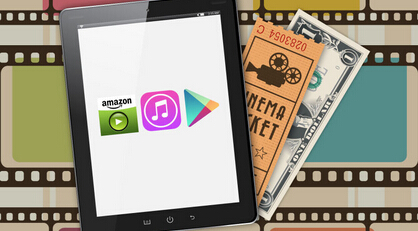 There is no shortage of ways to purchase a movie these days. However, conventional wisdom has typically suggested that buying a movie from an online library to gain streaming rights isn’t the best idea. Before we talk about why it might be okay to get an online version, it’s only fair to go over the common objections :
You don’t really own it: When you buy a Blu-Ray, you own it. It stays inside your house, you can watch it as much as you want, and you won’t have to pay again for access later on. With digital libraries, your access can be revoked.
Big companies (and their servers) can fail: When you buy a movie from Amazon, you can stream it from their servers as much as you want. But what if those servers go down? Tech companies shutter services all the time and there’s no knowing when a company will go out of business. You only get those movies for as long as those companies are capable and willing to provide it to you.
You need an internet connection just to watch your library: For decades, if you bought a VHS tape, DVD, or Blu-Ray, you could watch your movie without the internet. Now, if Comcast craps the bed, your entire media library is gone. Worse yet, if you have a slow connection, that HD film starts looking like it was shot in Potat-O-Vision.
You can get digital version free with Blu-Rays anyway: Some (though not even most) hardcopy movies come with free “digital” copies. Unlock codes can give you access to films on sites like iTunes, Vudu, or others. If you can have both, why spend $20 on just one?
Of course, everyone will have their own objections, but these are some of the most common, and they’re all valid concerns. However, in our rush to poke holes in the digital library method, we may have overlooked a few things. And, for the sake of this discussion, we’re going to assume that it’s worth paying for media under fair circumstances.
Digital Movies Are More Convenient Than Ever
There is no shortage of ways to purchase a movie these days. However, conventional wisdom has typically suggested that buying a movie from an online library to gain streaming rights isn’t the best idea. Before we talk about why it might be okay to get an online version, it’s only fair to go over the common objections :
You don’t really own it: When you buy a Blu-Ray, you own it. It stays inside your house, you can watch it as much as you want, and you won’t have to pay again for access later on. With digital libraries, your access can be revoked.
Big companies (and their servers) can fail: When you buy a movie from Amazon, you can stream it from their servers as much as you want. But what if those servers go down? Tech companies shutter services all the time and there’s no knowing when a company will go out of business. You only get those movies for as long as those companies are capable and willing to provide it to you.
You need an internet connection just to watch your library: For decades, if you bought a VHS tape, DVD, or Blu-Ray, you could watch your movie without the internet. Now, if Comcast craps the bed, your entire media library is gone. Worse yet, if you have a slow connection, that HD film starts looking like it was shot in Potat-O-Vision.
You can get digital version free with Blu-Rays anyway: Some (though not even most) hardcopy movies come with free “digital” copies. Unlock codes can give you access to films on sites like iTunes, Vudu, or others. If you can have both, why spend $20 on just one?
Of course, everyone will have their own objections, but these are some of the most common, and they’re all valid concerns. However, in our rush to poke holes in the digital library method, we may have overlooked a few things. And, for the sake of this discussion, we’re going to assume that it’s worth paying for media under fair circumstances.
Digital Movies Are More Convenient Than Ever
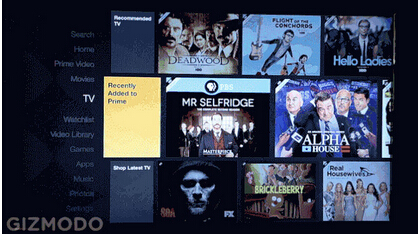 There was a time when buying a movie on iTunes meant that you could watch it on your computer, maybe your iPod and that was about it. However, that only covers a small portion of use cases. Most of us want to watch movies on the couch in our living room, on a tablet, or even our phones.
Today, that’s more possible than ever. Personally, I have a heavy foothold in the Google ecosystem, which means I have an Android phone, tablet, Chromecast, and web browser where I may want to watch a movie. One movie purchase to the Google Play Store means that I can watch that film on any of those screens. If I were to go out and buy the Blu-Ray of that movie, I would have to rip it to my computer , add it to my own media server , and take responsibility for making sure that computer always has an internet connection with sufficient upload speed. Or I could format the file to be optimized for playback on my phone and take up space on my internal storage, which is even more cumbersome.
Now, to be fair, that process is simpler than ever. But it also means that if you want to watch your movies on any device besides a dedicated Blu-Ray player, you have a lot of extra work to do. Work that’s technically illegal , by the way. While few around these parts have a serious moral quarrel with ripping movies you bought, it does mean you have fewer easy options since the software to do it is also illegal. Put another way, you’re not going to be able to rip a Blu-Ray with iTunes any time soon.
If you want to pay money to have “permanent” (we’ll come back to that) access to a movie, you don’t really have a more convenient option than buying from an online library. In fact, the only real hangup is matching your ecosystem. If you buy from Amazon Instant Video, you can’t stream to a Chromecast. iTunes movies won’t work on an Amazon Fire TV Stick. And Google’s had to work out some sneaky backdoor shenanigans to get Play Movies onto Apple TV. But if you have a fairly consistent set of devices, you shouldn’t have too many problems.
Source site: http://lifehacker.com/why-its-okay-to-buy-digital-movies-from-itunes-google-1697004619
How to liberate your DRM movies?
There is always someone thinking that if they paid for the digital movies, they have the right to play them on any devices they want. Hope this can be achieved in the near future. However, nowadays, if you want to play your DRM movies on the devices that is not in the ecosystem, you have to break the DRM in advance with DRM Removal.
Pavtube ChewTune is a professional DRM removal software that deserves you to try. It enables you to input iTunes DRM movies and TV shows, but it also has wide import support for many other DRM resource files including Blu-ray/DVD Digital copies, Amazon store, BBC iPlayer, Zune Marketplace, Nokia Music Store, etc and export H.264/MPEG-4, DivX, XviD, MKV, MP4, AVI, MPEG, WMV, FLV, SWF, F4V, MOV, 3GP, 3G2, VOB, TS, DV, MPEG-2 HD Video (*.mpg), MPEG- TS Video(*.ts), Quick ,(*.avi) to support your various devices.(review)
Free download and install:
There was a time when buying a movie on iTunes meant that you could watch it on your computer, maybe your iPod and that was about it. However, that only covers a small portion of use cases. Most of us want to watch movies on the couch in our living room, on a tablet, or even our phones.
Today, that’s more possible than ever. Personally, I have a heavy foothold in the Google ecosystem, which means I have an Android phone, tablet, Chromecast, and web browser where I may want to watch a movie. One movie purchase to the Google Play Store means that I can watch that film on any of those screens. If I were to go out and buy the Blu-Ray of that movie, I would have to rip it to my computer , add it to my own media server , and take responsibility for making sure that computer always has an internet connection with sufficient upload speed. Or I could format the file to be optimized for playback on my phone and take up space on my internal storage, which is even more cumbersome.
Now, to be fair, that process is simpler than ever. But it also means that if you want to watch your movies on any device besides a dedicated Blu-Ray player, you have a lot of extra work to do. Work that’s technically illegal , by the way. While few around these parts have a serious moral quarrel with ripping movies you bought, it does mean you have fewer easy options since the software to do it is also illegal. Put another way, you’re not going to be able to rip a Blu-Ray with iTunes any time soon.
If you want to pay money to have “permanent” (we’ll come back to that) access to a movie, you don’t really have a more convenient option than buying from an online library. In fact, the only real hangup is matching your ecosystem. If you buy from Amazon Instant Video, you can’t stream to a Chromecast. iTunes movies won’t work on an Amazon Fire TV Stick. And Google’s had to work out some sneaky backdoor shenanigans to get Play Movies onto Apple TV. But if you have a fairly consistent set of devices, you shouldn’t have too many problems.
Source site: http://lifehacker.com/why-its-okay-to-buy-digital-movies-from-itunes-google-1697004619
How to liberate your DRM movies?
There is always someone thinking that if they paid for the digital movies, they have the right to play them on any devices they want. Hope this can be achieved in the near future. However, nowadays, if you want to play your DRM movies on the devices that is not in the ecosystem, you have to break the DRM in advance with DRM Removal.
Pavtube ChewTune is a professional DRM removal software that deserves you to try. It enables you to input iTunes DRM movies and TV shows, but it also has wide import support for many other DRM resource files including Blu-ray/DVD Digital copies, Amazon store, BBC iPlayer, Zune Marketplace, Nokia Music Store, etc and export H.264/MPEG-4, DivX, XviD, MKV, MP4, AVI, MPEG, WMV, FLV, SWF, F4V, MOV, 3GP, 3G2, VOB, TS, DV, MPEG-2 HD Video (*.mpg), MPEG- TS Video(*.ts), Quick ,(*.avi) to support your various devices.(review)
Free download and install:

 DRM Digital Movies Guides:
DRM Digital Movies Guides:
The QNAP TS-453 Pro, featuring the easy-to-use QTS operating system, is a powerful, reliable, secure and scalable NAS solution designed to meet fast growing data storage needs. NAS is always the first choice to storage DVD movies when people consider to make a digital copy of DVD. Here, the article will teach you how to rip and upload DVD to QNAP TS-453 Pro-8G NAS with all chapter markers.Chapter markers are a standard feature in DVDs and it makes it easy for viewers to skip ahead to the section they want. So when you prepare to store your DVD digital version to QNAP TS-453 Pro-8G NAS, keeping all of the chapter markers can let the viewers to quickly jump to those points in the movie in their media players, like iPad. Many suggestions are listed on the internet to rip DVD with chapter markers. For example, some one suggest to use free version of DVDFab to rip DVD to hard drive and then use RipBot or Handbreak to re-encode to MKV. But some latest DVD cannot be ripped properly by free version of DVDFab because it isn't updated timely. Workflow seems so complex! So I recommend easy and effective way here - Pavtube Bytecopy.It offers three options to help you keep DVD chapter markers when ripping any commercial and region-locked DVD to QNAP TS-453 Pro-8G NAS: 1. Full Disc Copy can 1:1 backup the whole DVD disc with original structure including chapter markers.2. Directly Copy will backup 100% intact DVD main movie with all the multiple tracks excluding menu.3. Convert DVD to lossless MKV with multi-track subtitle/audio and all chapter markers.Learn: Why choose Pavtube ByteCopy?Free download and install:
 Other Download:- Pavtube old official address: http://www.pavtube.cn/bytecopy/- Cnet Download: http://download.cnet.com/Pavtube-ByteCopy/3000-7970_4-76158512.htmlMethod one: Entire copy DVD to QNAP TS-453 Pro-8G NAS with chapter markersStep 1: .Run the DVD Copy software. Click the DVD disc button to load your DVD. The DVD titles and chapters will be listed on the program within a few seconds.
Other Download:- Pavtube old official address: http://www.pavtube.cn/bytecopy/- Cnet Download: http://download.cnet.com/Pavtube-ByteCopy/3000-7970_4-76158512.htmlMethod one: Entire copy DVD to QNAP TS-453 Pro-8G NAS with chapter markersStep 1: .Run the DVD Copy software. Click the DVD disc button to load your DVD. The DVD titles and chapters will be listed on the program within a few seconds. Step 2: Click quick button“Copy the entire disc”icon to start copying the DVD disc maintaining the original structure with the chapter markers.
Step 2: Click quick button“Copy the entire disc”icon to start copying the DVD disc maintaining the original structure with the chapter markers. As soon as the copying task finished, you can click “Open” button to get the output videos. The backed up DVD movie is usually saved as a directory file structure within which there are VIDEO_TS and AUDIO_TS folder. The VIDEO_TS folder contains main movies (.vob) and lots of system files (.ifo and .bup).
As soon as the copying task finished, you can click “Open” button to get the output videos. The backed up DVD movie is usually saved as a directory file structure within which there are VIDEO_TS and AUDIO_TS folder. The VIDEO_TS folder contains main movies (.vob) and lots of system files (.ifo and .bup).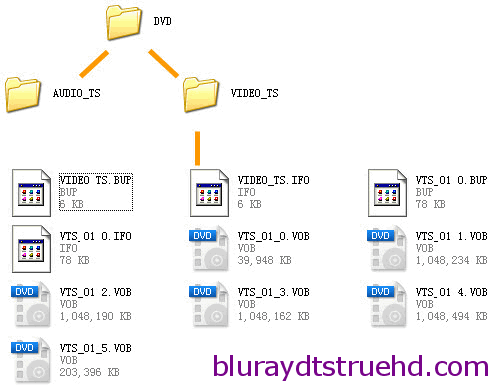 Method two: Directly copy DVD to QNAP TS-453 Pro-8G NAS with chapter markersStep 1: 1. Insert DVD Disc . Launch the DVD Ripper and click “Load Disc” button to import DVD movies.Step 2: Click “Format” bar, choose “Copy” > “Directly Copy” from the Format menu and then specify a folder to save the VOB files from DVD discs.
Method two: Directly copy DVD to QNAP TS-453 Pro-8G NAS with chapter markersStep 1: 1. Insert DVD Disc . Launch the DVD Ripper and click “Load Disc” button to import DVD movies.Step 2: Click “Format” bar, choose “Copy” > “Directly Copy” from the Format menu and then specify a folder to save the VOB files from DVD discs.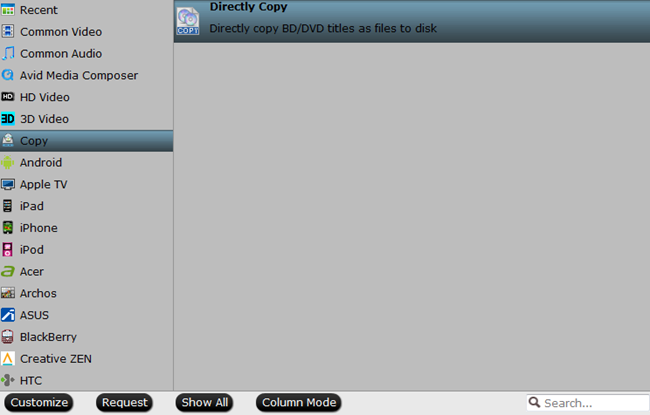 Step 3: Click“Convert” button to do directly copy DVD to QNAP TS-453 Pro-8G NAS. When the copying work is done, you are able to click “Open” button to get the output .vob files keeping chapter markers but without any other extra contents.Method three: Rip DVD to lossless MKV for QNAP TS-453 Pro-8G NAS with chapter markersStep 1: Click the “Load from disc” button in ByteCopy and browse to disc drive for importing.Step 2: To preserve chapter markers, lossless multi-track MKV will be a perfect output video format. Click the format bar to follow “Multi-track Video” > “Lossless/encoded Multi-track MKV (*.mkv)”.
Step 3: Click“Convert” button to do directly copy DVD to QNAP TS-453 Pro-8G NAS. When the copying work is done, you are able to click “Open” button to get the output .vob files keeping chapter markers but without any other extra contents.Method three: Rip DVD to lossless MKV for QNAP TS-453 Pro-8G NAS with chapter markersStep 1: Click the “Load from disc” button in ByteCopy and browse to disc drive for importing.Step 2: To preserve chapter markers, lossless multi-track MKV will be a perfect output video format. Click the format bar to follow “Multi-track Video” > “Lossless/encoded Multi-track MKV (*.mkv)”. Step 3: Click “Convert” on bottom right to get down to ripping DVD to lossless MKV. Now, transfer the ripped DVD movies to QNAP TS-453 Pro-8G NAS so that you can watch movies with chapter markers on VLC, QuicTime.Related Articles:
Step 3: Click “Convert” on bottom right to get down to ripping DVD to lossless MKV. Now, transfer the ripped DVD movies to QNAP TS-453 Pro-8G NAS so that you can watch movies with chapter markers on VLC, QuicTime.Related Articles:
Have you ever thought to own one mobile large screen TV around to enjoy timely video? GOODO VR has change the delusion to be true. You can put your smartphone on the product and then you can watch the video just like watching TV. It is the best way to get into virtual reality for cheap with comfort and satisfaction! It can make you watch 3D movies via 3.5~6 inch smartphones including iPhone, Samsung, Motorola, LG, etc with 3D Side-by-Side format.  For those who have many 3D movies downloaded from YIFY, YouTube or other torrent sites and 2D/3D Blu-ray/DVD, only if you transform them to 3D SBS MP4, you can enjoy 3D movies on GOODO VR freely. Have you got interested? If so, just follow the steps below to teach you how to watch Blu-ray/DVD/3D YIFI/3D YouTube movies on GOODO VR via whatever smartphone in 3.5-6 inches.what you should prepare:A Video Converter UltimateA computerBD/DVD Drive for your Blu-ray/DVD discYou source movie: 2D/3D Blu-ray, DVD, 3D YIFY movies, 3D YouTube videoA smartphone whose size ranges from 3.5 to 6 inchesBefore you begin:If you don’t have a Video Converter Ultimate, you can download Pavtube Video Converter Ultimate(review) from the link below or click here to find other options. Free download and install
For those who have many 3D movies downloaded from YIFY, YouTube or other torrent sites and 2D/3D Blu-ray/DVD, only if you transform them to 3D SBS MP4, you can enjoy 3D movies on GOODO VR freely. Have you got interested? If so, just follow the steps below to teach you how to watch Blu-ray/DVD/3D YIFI/3D YouTube movies on GOODO VR via whatever smartphone in 3.5-6 inches.what you should prepare:A Video Converter UltimateA computerBD/DVD Drive for your Blu-ray/DVD discYou source movie: 2D/3D Blu-ray, DVD, 3D YIFY movies, 3D YouTube videoA smartphone whose size ranges from 3.5 to 6 inchesBefore you begin:If you don’t have a Video Converter Ultimate, you can download Pavtube Video Converter Ultimate(review) from the link below or click here to find other options. Free download and install
 Other Download:- Pavtube old official address: http://www.pavtube.cn/blu-ray-video-converter-ultimate/- Cnet Download: http://download.cnet.com/Pavtube-Video-Converter-Ultimate/3000-2194_4-75938564.htmlHow to Watch BD/DVD/3D YIFY/YouTube Movie on GOODO VR via whatever smartphone?Step 1: Add source videoLaunch and start the program (url=http://www.multipelife.com/imedia-converter-macMac version)on your computer, click "File" > "Add Video/Audio" or "Add from Folder" to import source files to the program. Click the "Move up" or "Move down" arrow under the video file displaying window to adjust your source video file order according to your own needs.
Other Download:- Pavtube old official address: http://www.pavtube.cn/blu-ray-video-converter-ultimate/- Cnet Download: http://download.cnet.com/Pavtube-Video-Converter-Ultimate/3000-2194_4-75938564.htmlHow to Watch BD/DVD/3D YIFY/YouTube Movie on GOODO VR via whatever smartphone?Step 1: Add source videoLaunch and start the program (url=http://www.multipelife.com/imedia-converter-macMac version)on your computer, click "File" > "Add Video/Audio" or "Add from Folder" to import source files to the program. Click the "Move up" or "Move down" arrow under the video file displaying window to adjust your source video file order according to your own needs.  Step 2: Select right 3D formatFrom "Format" drop-down list, select GOODO VR compatible 3D format from "3D Video" > "MP4 Side-by-Side 3D Video(*.mp4)" as output format.
Step 2: Select right 3D formatFrom "Format" drop-down list, select GOODO VR compatible 3D format from "3D Video" > "MP4 Side-by-Side 3D Video(*.mp4)" as output format. Tip: You can also configure the parameters like resolution, frame rate, encoder and bit rate for video, and sample rate, channel, encoder and bit rate for audio and save it as your own profile. For better 3D effect, you can set video size to 1280x720 or lower.Step 3: Convert BD/DVD/3D YIFY/YouTube to 3D MP4Go back to the main interface and start movies GOODO VR conversion process by hitting right-bottom "Convert" button.Now, you can transfer your 3D movies to Android phone or iPhone so that you can enjoy 3D movies on GOODO VR via them.What actually Pavtube Video Converter Ultimate can do1. Convert Blu-ray/DVD, 3D YIFY, 3D YouTube video to 3D SBS MP4/MKV for 3D Headsets, like GOODO VR, Gear VR,Google Cardboard, Oculus Rift DK2 and Zeiss VR One. 2. Make 3D movies out of 2D content for 3D experience. 3. Allows consumer to adjust video/audio parameters and 3D depth.4. Easy-to-use and cheap, Now it only need $45.5 in Pavtube Cyber Monday Coupon, saving $19.5. Related Articles:
Tip: You can also configure the parameters like resolution, frame rate, encoder and bit rate for video, and sample rate, channel, encoder and bit rate for audio and save it as your own profile. For better 3D effect, you can set video size to 1280x720 or lower.Step 3: Convert BD/DVD/3D YIFY/YouTube to 3D MP4Go back to the main interface and start movies GOODO VR conversion process by hitting right-bottom "Convert" button.Now, you can transfer your 3D movies to Android phone or iPhone so that you can enjoy 3D movies on GOODO VR via them.What actually Pavtube Video Converter Ultimate can do1. Convert Blu-ray/DVD, 3D YIFY, 3D YouTube video to 3D SBS MP4/MKV for 3D Headsets, like GOODO VR, Gear VR,Google Cardboard, Oculus Rift DK2 and Zeiss VR One. 2. Make 3D movies out of 2D content for 3D experience. 3. Allows consumer to adjust video/audio parameters and 3D depth.4. Easy-to-use and cheap, Now it only need $45.5 in Pavtube Cyber Monday Coupon, saving $19.5. Related Articles:
Virtual reality has been seen as nothing more than a promising gimmick for the majority of the last 20 years. Under this trend, more and more 3D Glasses mushroom. Homido VR is just one of the VR Headsets army. It is cheaper than Samsung Gear VR while offers better Virtual Reality effect than Google Cardboard. This makes it have many fans. So, the article just shows you how to play 3D movies on Homido VR via Samsung Note/Galaxy Series. Nowadays, the 3D contents we can get is divided into three parts, 3D streaming sites download, 3D Blu-ray, 3D movie creating by 3D Converter. So if you want to play 3D movies on Homido VR, you have to be sure that your 3D movies is suitable for this 3D Glasses. If needed, you maybe need to convert your 3D Blu-ray, 3D downloaded movies to Homido VR compatible 3D format. Here, I suggest you to use Pavtube Video Converter Ultimate. This all-in-one 3D Video Converter Ultimate can easily convert 3D Blu-ray movie or 3D downloaded movies no matter from YouTube, YIFY to 3D MP4/MOV/MKV for Homido VR. It enables you to adjust 3D depth in settings. If you are a Mac user, then Pavtube iMedia Converter for Mac is the equivalent software. (El Capitan supported)Free download and install
 Other Download:- Pavtube old official address: http://www.pavtube.cn/blu-ray-video-converter-ultimate/- Cnet Download: http://download.cnet.com/Pavtube-Video-Converter-Ultimate/3000-2194_4-75938564.htmlHow to Convert all 3D movies to Homido VR with suitable 3D format?Step 1: Insert your 3D/2D Blu-ray or standard DVD movie to disc drive, and click “Load from disc” button to load Blu-ray or DVD from ROM. For video file, click the “Add video” button, browse to computer hard drive and import video into this app.
Other Download:- Pavtube old official address: http://www.pavtube.cn/blu-ray-video-converter-ultimate/- Cnet Download: http://download.cnet.com/Pavtube-Video-Converter-Ultimate/3000-2194_4-75938564.htmlHow to Convert all 3D movies to Homido VR with suitable 3D format?Step 1: Insert your 3D/2D Blu-ray or standard DVD movie to disc drive, and click “Load from disc” button to load Blu-ray or DVD from ROM. For video file, click the “Add video” button, browse to computer hard drive and import video into this app.  Step 2: Tap on “Format” bar and find “3D Video”, there are a lot of format options for you. “MP4 Side-by-Side 3D Video (*.mp4)” is recommended for Homido VR. (Read the differences Between Anaglyph 3D and Side-by-Side 3D)
Step 2: Tap on “Format” bar and find “3D Video”, there are a lot of format options for you. “MP4 Side-by-Side 3D Video (*.mp4)” is recommended for Homido VR. (Read the differences Between Anaglyph 3D and Side-by-Side 3D)  Step 3: Click the “Settings” icon and you will go into a new interface named “Profile Settings”. You can adjust codec, aspect ratio, bit rate, frame rate, sample rate and audio channel or 3D Depth in the interface according to your needs and optimize the output file quality. Step 4: Start to rip 3D movies to 3D SBS MP4. Hit the “Convert” button to transfer your 3D movies to MP4 Side-by-Side 3D video for playback with Homido VR.Now, transfer 3D movies to Samsung Galaxy/Note series phone so that you can watch 3D movies on Homido VR. Since Homido VR is compatible with recent all smartphones, you can transfer your media to iphone, as well. Now, Pavtube is holding Cyber Monday Coupon where you can get the app at only $45.5. Related Articles:
Step 3: Click the “Settings” icon and you will go into a new interface named “Profile Settings”. You can adjust codec, aspect ratio, bit rate, frame rate, sample rate and audio channel or 3D Depth in the interface according to your needs and optimize the output file quality. Step 4: Start to rip 3D movies to 3D SBS MP4. Hit the “Convert” button to transfer your 3D movies to MP4 Side-by-Side 3D video for playback with Homido VR.Now, transfer 3D movies to Samsung Galaxy/Note series phone so that you can watch 3D movies on Homido VR. Since Homido VR is compatible with recent all smartphones, you can transfer your media to iphone, as well. Now, Pavtube is holding Cyber Monday Coupon where you can get the app at only $45.5. Related Articles:
Have you planned your shopping list for the upcoming crazy Cyber Monday? If you plan to purchase a 2D/3D Blu-ray Ripper, DVD Ripper, Video Converter or a 4K Compressor at Cyber Monday with a lower price, just consider Pavtube Video Converter Ultimate. This Pavtube product can fulfill all your needs on media processing and with Pavtube Cyber Monday Coupon, you just need to play $45.5.  This discount offering is to show gratitude to valued customers and potential users of Pavtube software. If you are familiar with the Blu-ray/DVD/Video converter market, you will know that this Video Converter Ultimate discount is the biggest Pavtube can give at Cyber Monday since Pavtube Video Converter Ultimate contains the function of a Blu-ray Ripper + DVD Ripper + Video Converter + 4K Compressor + H.265 Decoder&Encoder. Its normal price is the highest among many video programs. What can Pavtube Video Converter Ultimate do?1) 1:1 Backup Blu-ray/DVD without region code or protection limit in two clicks. 2) Rip Blu-ray/DVD into H.265/HEVC, M3U8, MP4, Apple ProRes, DNxHD, MOV, M4V, MOV, MKV, AVI, Xvid, Divx, VOB, MPEG-2, SWF, FLV... for playback on smartphone, tablet, TV set, HD media player, streaming server, Hard drive, Game console, or edit in Final Cut Pro, iMovie, Adobe Premiere Pro, Avid Media Composer, etc. 3) Convert Canon/Sony/Panasonic/Nikon/JVC/Blackmagic/Red One shooted H.265, XAVC, XAVC S/L, MXF, MOV, AVCHD, AVI, MP4, VOB footages into common video formats, so you can watch or edit them on PC/Mac. 4) Compress 4K to 1080P, 720P and allows you to adjust video/audio bitrate, frame rate, codec, sample rate to get more compatible video for Apple TV 4, Amazon Fire TV (2015), VLC, PC. This Pavtube Cyber Monday coupon will expire on Dec 1. Once the campaign ends, the price will go back to the original $65. But in Pavtube Facebook, you still can get Pavtube Black Friday & Thanksgiving Coupon and special offer for each weekend. Source site: http://i-loveshare.com/pavtube-cyber-monday-coupon/More Guides:
This discount offering is to show gratitude to valued customers and potential users of Pavtube software. If you are familiar with the Blu-ray/DVD/Video converter market, you will know that this Video Converter Ultimate discount is the biggest Pavtube can give at Cyber Monday since Pavtube Video Converter Ultimate contains the function of a Blu-ray Ripper + DVD Ripper + Video Converter + 4K Compressor + H.265 Decoder&Encoder. Its normal price is the highest among many video programs. What can Pavtube Video Converter Ultimate do?1) 1:1 Backup Blu-ray/DVD without region code or protection limit in two clicks. 2) Rip Blu-ray/DVD into H.265/HEVC, M3U8, MP4, Apple ProRes, DNxHD, MOV, M4V, MOV, MKV, AVI, Xvid, Divx, VOB, MPEG-2, SWF, FLV... for playback on smartphone, tablet, TV set, HD media player, streaming server, Hard drive, Game console, or edit in Final Cut Pro, iMovie, Adobe Premiere Pro, Avid Media Composer, etc. 3) Convert Canon/Sony/Panasonic/Nikon/JVC/Blackmagic/Red One shooted H.265, XAVC, XAVC S/L, MXF, MOV, AVCHD, AVI, MP4, VOB footages into common video formats, so you can watch or edit them on PC/Mac. 4) Compress 4K to 1080P, 720P and allows you to adjust video/audio bitrate, frame rate, codec, sample rate to get more compatible video for Apple TV 4, Amazon Fire TV (2015), VLC, PC. This Pavtube Cyber Monday coupon will expire on Dec 1. Once the campaign ends, the price will go back to the original $65. But in Pavtube Facebook, you still can get Pavtube Black Friday & Thanksgiving Coupon and special offer for each weekend. Source site: http://i-loveshare.com/pavtube-cyber-monday-coupon/More Guides: