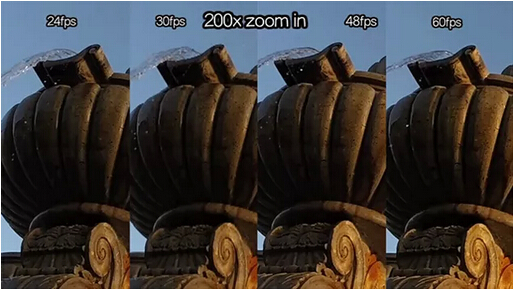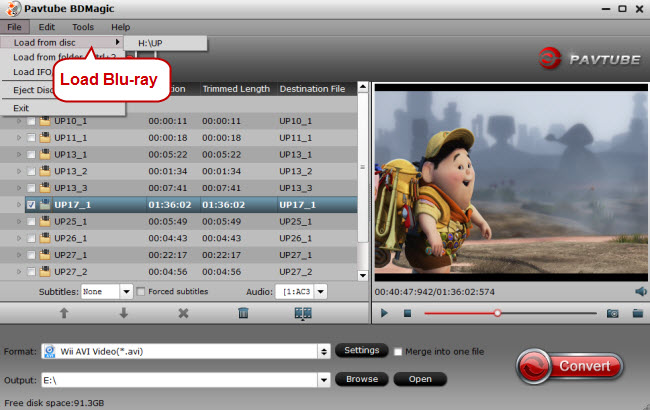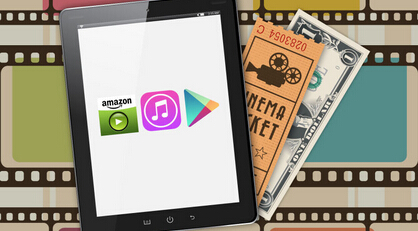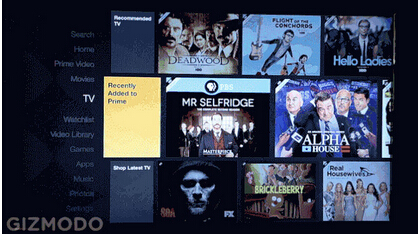ISO Basics
ISO is a DVD image file that contains all the files to make up a DVD. And it can only be played with virtual driver software or similar tools. If you want an exact copy of a group of files to reproduce for future use, ISO is the way to go. For instance, if you want to burn an exact copy of a DVD of a software program or a movie you could turn the contents of a whole disc into an ISO file and then later use a disc burning program which supports ISO to create a replica of the DVD.
MPEG Basics
MPEG, an acronym for o the Moving Picture Experts Group, has standardized several compression formats, such as MPEG-1, MPEG-2, MPEG-4 (MP4), etc.
MPEG-1 is the initial video and audio compression standard. It was designed for video with transmission rate of about 1.5 Mbps, and is used as the standard for VCD now.
MPEG-2 is video and audio standard for broadcast-quality television. It is used for over-the-air digital television ATSC, DVB and ISDB, digital satellite TV services like Dish Network, digital cable television signals, SVCD, and with slight modifications, as the .VOB (Video OBject) files that carry the images on DVDs.
Learn >> Different compression of MPEG
ISO to MPEG Software Recommended
Converting ISO to MPEG is a straightforward process. It could be done with free software like Pavtube BDMagic. It can easily extract MPEG 1, MPEG 2, MPEG 4 image from ISO with original video and audio quality. In the video conversion process, it can make you adjust video/audio size, bitrate, frame rate, channel.
Its equivalent Mac version is Pavtube BDMagic for Mac which can make you convert ISO to MPEG on Mac El Capitan, Yosemite and other platform.
Free download and install:


Other Download:
- Pavtube old official address: http://www.pavtube.cn/blu-ray-ripper/
- Cnet Download: http://download.cnet.com/Pavtube-BDMagic/3000-7970_4-75922877.html
Convert ISO to MPEG with original video/audio quality
Step 1: Load ISO file
Run ISO Image converter on computer. Click “File” on upper-left corner to follow “Load from IFO/ISO.” It is unnecessary for you to run a virtual drive to mount ISO Image for this ISO converter will help you analyze ISO Image automatically.

Step 2: Choose MPEG format
Click "Format" bar, from its drop-down option list, you can select "MPEG-2 Video(*.mpg)", "MPEG-1 Video(*.mpg)" in “Common Video” or MPEG 4 in “HD Video”

Step 3: Convert ISO to MPEG.
Hit right-bottom "Convert" button to start ISO to MPEG conversion process.
You can locate the MPEG image in output folder. You can import MPEG 1 to Windows Movie Maker or edit MPEG 2 with Adobe Premiere Pro or burn to DVD/ as for MPEG-4 video, you can play them on portable devices.
Related Articles: